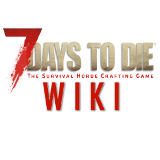A Serveurs is used for playing with multiple people in the same world. Serveurss can be hosted by yourself, as well as by a company. Servers used to only allow up to 4 people, but that was changed as of Alpha 1.1 [1]
How to host a server
Serverconfig.xml
This is a table of the up-to-date Alpha 10.4 build 10 serverconfig.xml file that comes with 7 Days to Die.
Only change the data in the "value=" part of the file, otherwise it will not work.
| Option | Values | Description |
|---|---|---|
| ServerPort | 26900 | Port you want the server to listen on. |
| ServerIsPublic | true | Should this server register to master server |
| ServerName | My Game Host | Whatever you want the name to be. |
| ServerPassword | Password to gain entry to the server | |
| ServerMaxPlayerCount | 8 | Maximum Concurrent Players |
| ServerDescription | A 7 Days to Die server | Whatever you want the description to be. |
| ServerWebsiteURL | Website URL for the server | |
| GameWorld | Navezgane | Navezgane |
| GameName | My Game | Whatever you want the game name to be THIS CONTROLS THE RANDOM GENERATION SEED |
| GameDifficulty | 2 | 0 - 4 |
| GameMode | GameModeSurvivalMP | GameModeSurvivalMP |
| ZombiesRun | 0 | 0 = default day/night walk/run |
| BuildCreate | false | Cheat mode on/off |
| DayNightLength | 40 | 40 minutes |
| FriendlyFire | false | Can friendly players damage each other (PvP) |
| PersistentPlayerProfiles | true | If disabled a player can join with any selected profile. If true they will join with the last profile they joined with |
| ControlPanelEnabled | false | Enable/Disable the control panel |
| ControlPanelPort | 8080 | Port of the control panel webpage |
| ControlPanelPassword | CHANGEME | Password to gain entry to the control panel |
| TelnetEnabled | true | Enable/Disable the telnet |
| TelnetPort | 8081 | Port of the telnet server |
| TelnetPassword | CHANGEME | Password to gain entry to telnet interface |
| DisableNAT | true | Set this to true if your router doesn't support NAT |
| AdminFileName | serveradmin.xml | Server admin file name |
| DropOnDeath | 0 | 0 = everything |
| DropOnQuit | 1 | 0 = nothing |
| CraftTimer | 1 | 0 = None (instant) |
| LootTimer | 1 | 0 = None (instant) |
| EnemySenseMemory | 60 | Time |
| EnemySpawnMode | 3 | 0 = Disabled 0% |
| EnemyDifficulty | 0 | 0 = Normal |
| NightPercentage | 35 | Percentage in whole numbers |
| BlockDurabilityModifier | 100 | Percentage in whole numbers |
| LootAbundance | 100 | Percentage in whole numbers |
| LootRespawnDays | 7 | Days in whole numbers |
| LandClaimSize | 7 | Size in blocks that is protected by a keystone |
| LandClaimDeadZone | 30 | Keystones must be this many blocks apart (unless you are friends with the other player) |
| LandClaimExpiryTime | 3 | The number of days a player can be offline before their claims expire and are no longer protected |
| LandClaimDecayMode | 0 | Controls how offline players land claims decay. All claims have full protection for the first 24hrs. 0=Linear |
| LandClaimOnlineDurabilityModifier | 4 | How much protected claim area block hardness is increased when a player is online. 0 means infinite (no damage will ever be taken). Default is 32x |
| LandClaimOfflineDurabilityModifier | 4 | How much protected claim area block hardness is increased when a player is offline. 0 means infinite (no damage will ever be taken). Default is 32x |
| AirDropFrequency | 72 | How often airdrop occur in game-hours |
| MaxSpawnedZombies | 60 | Making this number too large (more than about 80) may cause servers to run at poor framerates which will effect lag and play quality for clients. |
| EACEnabled | true | Enables/Disables EasyAntiCheat |
| SaveGameFolder | absolute path | Use this to override the default save game path |
To host a server just edit the startdedicated.bat file and the serverconfig.xml using notepad or notepad++. You shouldn't need to edit the startdedicated.bat. In the batch file you will see the following text:
startdedicated.bat
@echo off
rem
rem Starts a dedicated server
rem
rem -quit, -batchmode, -nographics: Unity commands
rem -configfile : Allows server settings to be set up in an xml config file. Use no path if in same dir or full path.
rem -dedicated : Has to be the last option to start the dedicated server.
echo|set /p="251570" > steam_appid.txt
start 7daystodie -quit -batchmode -nographics -configfile=serverconfig.xml -dedicated
echo Wait until game started
timeout 15
echo.
echo Connect to the service interface. use 'shutdown' to stop the server
echo.
if exist "Tools/bin/putty.exe" (
"Tools/bin/putty.exe" -raw localhost 8081
) else (
telnet localhost 8081
)
echo.
echo Server is running in background, you can close this window
echo.
pause
Port Forwarding
If you are behind a router, you will need to tell your router that an incoming connection is meant for your server. This is called forwarding a port. You will need to port forward ports 25000-25003(UDP) so that others may join.
If router support UPnP - you can use this http://upnp-portmapper.sourceforge.net/
Don't know how to port forward? follow these instructions:
- Go to this Site
- Select your router brand
- Select your router version (if your version is not there, pick the one closest to your version.)
- Select Minecraft (since 7 Days to Die is a new game it hasn't been added to the list of games/programs. Minecraft is pretty much the same except that you port forward 25000 to 25003 instead of 25565)
- Follow the instructions on the site
If you have completed these steps correctly, your friends should now be able to join.
Finding your own IP
To find the IP which your friends need to use go to this Site. There you will find your External IP. Send it to your friends and they should be able to join if you have already finished Port Forwarding (steps above) your router.
Looking for servers
If you are looking for a server to play on, you can find one on the current top servers list for 7 Days To Die here 7daystodie-servers.com or use the server browser on your game client.
- For computers on the same local network as the server you can connect to it by using its internal IP 127.0.0.1, simply enter this and the chosen port number into the two boxes at the bottom of the games server browser screen.
- If 127.0.0.1 does not work try the IP address the server had assigned. Go to start, click run or search, type cmd. In the window that opens type ipconfig. You'll see a list of information. You're looking for IP address.
Example: Ethernet adapter Local Area Connection:
Connection-specific DNS Suffix . : home
IPv4 Address. . . . . . . . . . . : 192.168.1.100
Subnet Mask . . . . . . . . . . . : 255.255.255.0
Default Gateway . . . . . . . . . : 192.168.1.1
Where mine says 192.168.1.100 that's the IP your server has.
Renting a server
There are several companies/websites that allow you to rent a server from them. This rented server will reside in a datacenter and hosted by them.
These servers are mostly 24/7 servers. This is useful because you won't need to keep your computer running 24/7. You can rent servers to many different specifications, some may not be powerful enough to host a server. Generally, network connections at a datacenter far exceed what is available to residential ISPs, which will cut down on latency that you might experience hosting at home.
Managing a server
You can use the 7daystodie Server Manager by FrontRunnerTek (preferred, more updated). Uses either telnet or webconsole connection. Can be used locally or remotely. More info
You can use 7 Days server Manager to setup server. 7 Days Server Manager
See also
- Linux Server
- OSX Server
- Server: serverconfig.xml