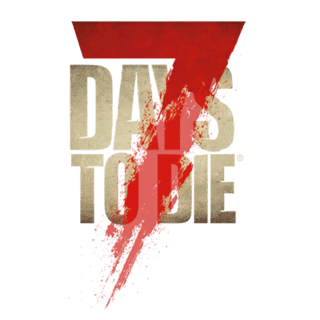Custom Seed World Generation allows players to generate new worlds using seeds values they enter manually or paste from elsewhere (e.g., from an online source). Custom seed world generation will always produce the same world, so long as game version and build are the same and the various values for world generation are the same.
[ | ]
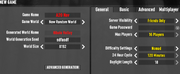
Some players have initial difficulty locating the Generate World screen. From the main game menu simply select the "New Game" option and click the arrows next to "Game World" until the text "New Random World" is displayed.
While one may enter a seed and generate a world from here, players who are using seeds shared by others, or simply desire greater control, will want to achieve consistent results and should select the "Advanced Generation" button, which brings up the Generate World screen.
Generate World[ | ]
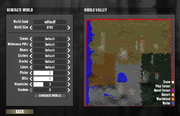
Enter the desired World Seed and select the desired World Size, noting that this automatically generates a world name above the blank map on the right hand side. Customise other values for world generation to match those supplied by the seed source (if using a shared seed) or as desired.
Once all values have been entered click the Generate World button to start the world generation process, which may take some time to complete. The World Size value seems to be the most significant factor effecting duration and some players report that the 10240 World Size takes approximately 2.5x longer than the 8192 World Size.
The world generation process will display progress information during each phase and at completion will render a preview of the generated map inside the larger right-hand panel.
Note: If the player wishes to reproduce or share the results or world generation then all values used in this window should be carefully recorded. If a single value is different by any amount an entirely different world will result!
Playing The World[ | ]
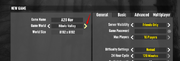
Once a world has been generated the Generate World screen does not present an option to play the generated world. Instead the player should click the "Back" button and select the newly generated Game World using the arrows next to the text "Game World", set any desired game settings in the right-hand panels and click the "Start" button to begin play.