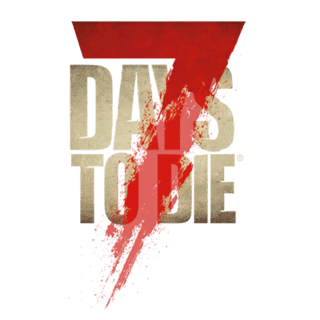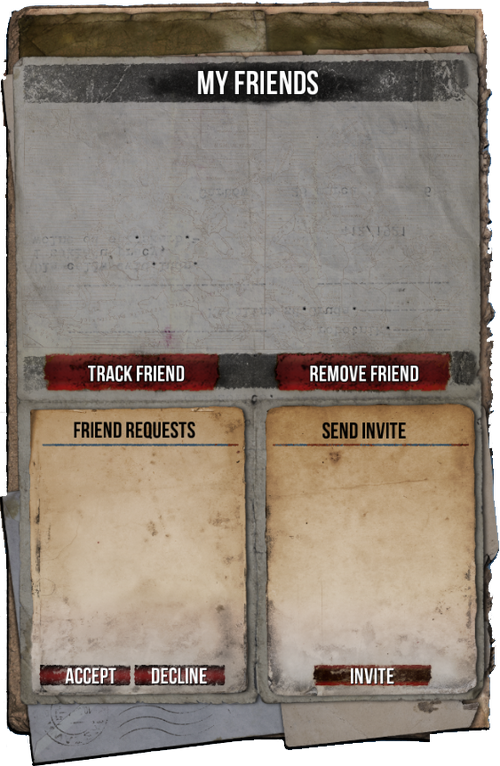
The Friends Tab, showing friends options as diplayed on the Map Screen.
Description[ | ]
The Friends Tab is a tab accessible on the Map screen and is found on the right hand side of the map. It is used to control friend request while playing online games and is divided into three sections.
- Top Section - My Friends.
- Bottom Left Section - Friend Requests.
- Bottom Right Section - Send Invite.
My Friends[ | ]
Here the player can find their friend list, it should be noted that friend lists are used on a per server basis. Each different server game will have a different friend lists depending on who the player has added or invited to be their friend on any given server they may play on. Friends can be deleted from this list by clicking on the friend's name and pressing the Remove Friend button, the selected friend will be removed. A player can also track any of their friends from this section by clicking on a friend to highlight their name and then clicking on the Track Friend button. The selected friend will be displayed on the map as a green arrow, in addition to a green arrow icon placed on the Compass which enables the player to easily find their friend in game.
Friend Requests[ | ]
This section displays friend invites you have received from other players, you can accept or reject an invite from here. To accept an invite simply click one to highlight it then click the Accept button, your new friend will be added to the My Friends section. To reject an invite highlight one then click the Decline button, the request will be removed from the Friend Requests section and discarded.
Send Invites[ | ]
This section displays the players currently online on the same server and allows you to send friend requests to them. To send a friend request to another player simply highlight their name in the list and click on the Invite button.