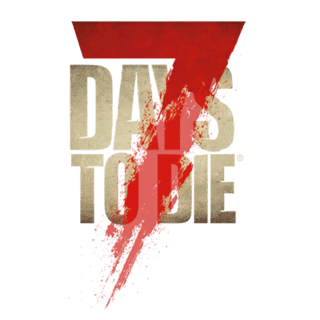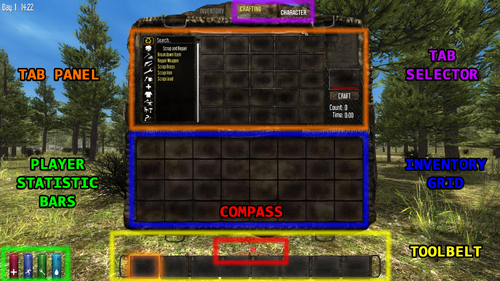
The Inventory Screen, shown with the Crafting Tab selected.
Overview[ | ]
In A13, the inventory tab was significantly changed not only in appearance, but in functionality as well. The new crafting menu replaces the old inventory tab.
In 7 Days to Die the inventory screen is where the player will find the controls for many items relating to their character, items they are carrying and a crafting area. The Inventory (Removed Feature) page is activated using the I key (Default) and is divided into the following six sections.
- Inventory Grid
- Player Statistic Bars
- Tab Panel
- Tab Selector
- Toolbelt
- Compass
Inventory Grid[ | ]
Located just above the Toolbelt, this is a 4x8 grid that offers 32 storage slots and serves as the players main personal storage. It is also commonly referred to as the Back Pack. All items the player picks up will be placed into the Inventory grid, if insufficient space is available the toolbelt will be used. Should both be full the player will be unable to pick any more items until space has been made.
Player Statistic Bars[ | ]
Found in the bottom left of the screen it displays the players Fullness, Health, Hydration and Stamina bars.
Tab Panel[ | ]
Located above the Inventory Grid this will change between the crafting tab and the character tab depending on which tab the player has selected.
Tab Selector[ | ]
There are currently two tabs at the very top of the screen these are the Crafting Tab and the Character Tab, clicking on one will change the Tab Panel to display the panel options relevant to the tab selected.
Toolbelt[ | ]
The Toolbelt can be found along the bottom of the screen. This is also referred to as the Hot Bar and is where the player can place items that they wish to have on hand. Key binding on the 1-8 keys allow the player to quick select an item from the toolbelt without having to use the mouse scroll to cycle along it. Each toolbelt slot is numbered in the top left hand corner starting on the left with one through to eight on the right.
Compass[ | ]
The Compass is situated just above the toolbelt and is used to navigate the world, Various symbols can appear on the compass as an indicator of different location in relation to the player. A small house can be seen by the player if they have placed a Sleeping Bag down, in addition to a small green arrow which can be seen when the player has selected a friend to track. Furthermore a red flag can be seen and is used to show the location of a way point should the player place one.
Notes[ | ]
- There is currently a tab in the Game Settings titled Drop On Death, this determines what a player will lose upon death, there are four options available:
- Toolbelt Only - This will cause the player to drop all items currently held in the toolbelt upon death. A backpack containing the dropped items is placed at the position where the player died
- Backpack Only - This will cause the player to drop all items currently held in the backpack upon death. A backpack containing the dropped items is placed at the position where the player died
- Everything - This will cause the player to drop all items currently held upon death. A backpack containing the dropped items is placed at the position where the player died
- Delete All - this will cause the players inventory to be deleted. Unlike the previous three options this option will not leave the items lost in a backpack.
- To find the item-ID of an item: right click and hold down the right mouse button on that item.