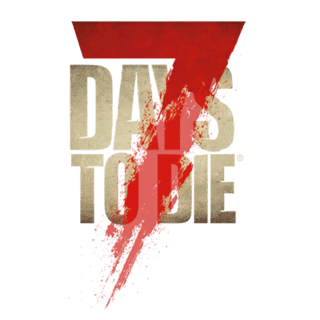No edit summary |
(adding note about dedicated server and which files are pushed.) |
||
| Line 8: | Line 8: | ||
The Mods Folder: |
The Mods Folder: |
||
<pre>C:\Program Files (x86)\Steam\steamapps\common\7 Days To Die\Mods</pre> |
<pre>C:\Program Files (x86)\Steam\steamapps\common\7 Days To Die\Mods</pre> |
||
| + | |||
| + | ''The same folder structure can be deployed to a dedicated build. XML-based changes are pushed from the server to the client; However, item icons and asset bundles do not get pushed, and must be installed on the client to work.'' |
||
=== Mod Folder Structure === |
=== Mod Folder Structure === |
||
Revision as of 20:38, 21 November 2018
With the introduction of XPath and additional modding hooks in Alpha 17 experimental release, the mods folder structure has had some changes.
By default, the Mods folder does not exists. This can be created and called "Mods", at the root of your 7 Days to Die installation:
The default steam installation path:
C:\Program Files (x86)\Steam\steamapps\common\7 Days To Die\
The Mods Folder:
C:\Program Files (x86)\Steam\steamapps\common\7 Days To Die\Mods
The same folder structure can be deployed to a dedicated build. XML-based changes are pushed from the server to the client; However, item icons and asset bundles do not get pushed, and must be installed on the client to work.
Mod Folder Structure[ | ]
Mods following the new modding hooks should contain the following structure. Some folders will not be necessary if they are not used in the mod.
SphereII_PG13/
/Config/
/Config/XUi/
/Resources/
/ItemIcons/
/ModInfo.xml
SphereII_PG13/
- This would be the Mod's main folder, and referenced under Mods/Sphere_PG13
/Config/
- This is where all the xpath-based XML files will exist. It's folder structure must replicate the Data/Config folder.
/Resources/
- This is where your unity3d asset bundles should exist.
/ItemIcons/
- This is where your item icons should exist. This remains unchanged from previous versions.
/ModInfo.xml
- This is the ModInfo.xml, that contains information about the mod. It's required, otherwise the game will not load the mod.
Config Folder[ | ]
The Config folder is where the game will look for all the xpath-compatible XML files. These XML files must match their vanilla files in name and in folder. So if you are editing a XUI window, you will need to include the XUi folder as part of your Config folder.
Mods/SphereII_PG13/Config/entityclasses.xml
Mods/SphereII_PG13/Config/items.xml
Mods/SphereII_PG13/Config/XUi/windows.xml
Example XPath File[ | ]
Here's an example xpath-compatible file, using the set command:
File: Mods/SphereII_PG13/Config/entityclasses.xml
<configs> <!-- change the stripper's meshes with the nurses' skin --> <set xpath="/entity_classes/entity_class[@name='zombieStripper']/property[@name='Mesh']/@value">Zombies/zombieStandardNurseRagdoll</set> <set xpath="/entity_classes/entity_class[@name='zombieStripperFeral']/property[@name='Mesh']/@value">Zombies/zombieStandardNurseRagdoll</set> </configs>
Resource Folder[ | ]
The Resource folder is an optional folder where you can place your generated unity3d asset bundles. These asset bundles allow us to package up our own block textures, entities mesh, and other unity-related packages. The folder name "Resources" is used here as an example. The folder can be named anything, as long as the xpath-compatible XML points to it.
Item Icons[ | ]
This folder is an optional folder where you can place your custom item icons.
ModInfo.xml[ | ]
The ModInfo.xml is required for the game to recognize the folder as a Mods folder.
Example of ModInfo.xml
<?xml version="1.0" encoding="UTF-8" ?> <xml> <ModInfo> <Name value="SphereII_PG13" /> <Description value="This modlet tries to make the game a bit more PG, by switching out the stripper model with a nurse." /> <Author value="sphereii" /> <Version value="1.0.0" /> </ModInfo> </xml>